If you have more than one PC that you use for gaming—like, say, a desktop PC in the office and a laptop for elsewhere—you might want to have the same game installed on both PCs. For some platforms (eg, Steam, GoG Galaxy, Ubisoft Connect) it's as easy as copying the files from one PC to the other, and sometimes importing the already downloaded folder. Epic Games? Not so simple, but at least it's possible—and it's far better than the Microsoft Store, where you have no option other than to download the full game on each PC.
For the Epic Games Store, the process is a bit more painful. First, before you do anything else, make sure the Epic Games Launcher isn't running (on either PC). Next, you need to copy the game files. These are usually located in your Epic Games folder, but can be installed elsewhere. If you've done a custom install to a different folder, you'll need to put the files into the exact same location on the second PC. (Workaround below.) This is why I create a C:\Games folder and have Steam, GOG, Ubisoft, and Epic all installed in subfolders.
This guide assumes you already know some basic Windows networking stuff. If not, check out my How to Set Up Network File Sharing on Your Home Windows Network guide. Alternatively, you could copy all of the files to a (hopefully fast!) USB drive (I have a Samsung T5 1TB SSD [#affiliatelink] that works great). Either way, step one is to copy the files over:
The next step is where things can get tricky. Go to your C:\ProgramData folder (it's hidden by default, so you might need to tell Windows Explorer to show hidden files and folders). You can try to be clever about what you copy, but I find it's easiest to just copy the entire Epic folder from the first PC where you downloaded over to the second PC (and replace any duplicate files that don't have the same time and date).Once the above is done, launch the Epic Games Launcher on the second PC and it should pick up any games you have on both the second and first PC. There's a catch, however: If you only have a game installed on the second PC, it will disappear and you'll have to jump through extra hoops. Crap. So, your first PC should be a superset of all the games you want on the second PC. But there's another possibility, which is more work and rather a pain in the rear, but it's still better than the complete redownload of a large game.
To execute the workaround, start the download of the game you want on the second PC, pause it, and exit the Epic Games Launcher (say yes to the warning message). On the first PC, of course make sure the game is fully updated, and then exit Epic Games there as well. Now, copy all of the files from the game folder on the first PC, into the game folder subdirectory named:
[Game Folder]\.egstore\bps\Install
Once the copying of all the files is complete, launch the Epic Games Store and resume the download. It should start "verifying" all of the game files. On a fast SSD, this happens at about 400MB per second, so an 80GB game can still take 3-4 minutes to verify. If you're using a slower SSD or a hard drive, it might take 10 minutes or more.
If you see your network traffic start up again, though, the workaround ... didn't work. Sorry. I'm not sure what causes that, but some games don't seem to like doing things this way. Fortnite is a good example, and it probably has difficulties because it gets updated about every other day. As always, your experience may vary, but if neither approach worked for you, leave a comment with the game name and details of what happened.
Why wouldn't you just download the game on both PCs, though? Simple: Data caps. They suck, but many of us still deal with them because we have no other alternative. Comcast / Xfinity has a 1229GB per month data cap, which is 205GB more than the unofficial data cap that's been in place for nearly 20 years. My Internet connection (via Comcast the entire time!) has gone from 50Mbps down/6Mbps up to 350Mbps down/12Mbps up over that same time.
Put it this way. Back in 2005, with a 75Mbps connection at the time, it would have required 30.3 hours of continuous downloading at the maximum speed possible to hit my data cap. Today? I could chew through my entire monthly limit in just 7.8 hours! Plus, game sizes have massively increased during that same time. 2-5GB games used to be the norm, then 10GB, 15GB, and 20GB. Now, 50-75GB minimum is typical of any major game release, and there are multiple games that weigh in at far more than 100GB. Downloading Cyberpunk 2077 twice would use up 12 percent of my data in less than an hour.
Of course it's not just gaming and downloads. Windows updates, Android and iOS app updates, game updates, and other software updates all take their pound of data. But if you've cut the TV cord and are going full streaming? One hour of 4K content on Netflix or Amazon Prime represents 10-20GB, depending on the encoding quality, and between family members it's easy to use hundreds of GB per month on streaming content. In today's world of streaming video? 2TB is a reasonable data cap, especially considering I already pay $30 extra for a higher bandwidth.




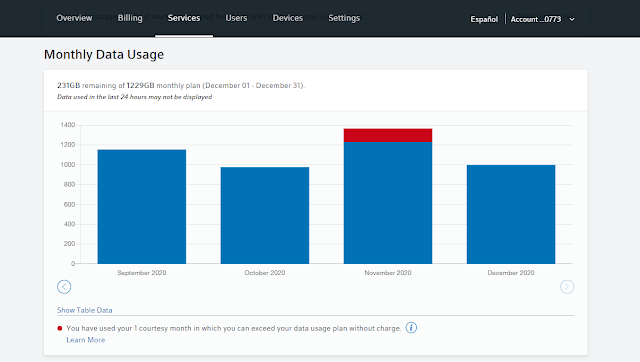
No comments:
Post a Comment