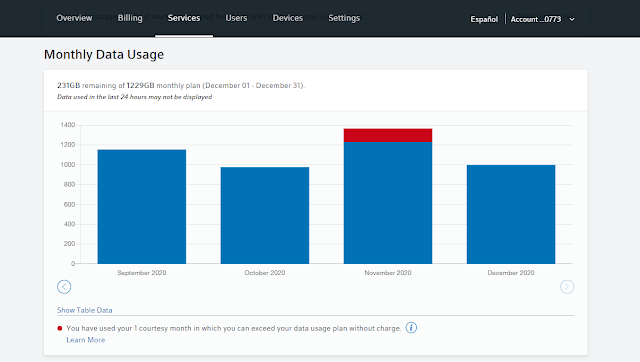If you're wondering how to copy files from PCs over the network on Windows, it's not too difficult. I do this for every PC I build, which has been quite a few over the years.
First, you need to know the other PC's network name. You can find this by checking your system information. Opening up the Control Panel, then System and Security, and then System will get you the appropriate page. Far easier: Press Win+X, release both keys, then press Y for System (Win being the Windows key on your keyboard).
You can see the network ID of the PC on the System page under Device Specifications, then Device name. For this particular PC, the network name is "XPS15" (it's an old Dell XPS 15, I'm not that creative with my network names). If you've never specified a name for your PC, it's probably something lame like "Desktop-A8LDK09" or something you'd never remember without looking it up. Go ahead and change that if you want, but you'll need to restart the PC for it to take effect.
You're only half way through accessing PC's storage over your network, sadly. Next, you need to share a folder on the PC. I fly fast and loose and just share the whole damn drive. It's a home network, I don't invite people over and give them the network password unless I trust them, and I also require authentication to access shared folders. You should, too!
So, open Windows Explorer (shortcut: Win+E). Find "This PC" on the left and click that. Then right-click the drive you want to share (ie, C:). Choose Properties, then click the Sharing tab, then click the Advanced Sharing button. Give the share a name (C is default), then press the Permissions button. Select "Everyone" and click the Remove button. Then click the Add button. For the name, type "Authenticated Users" and press the Check Name button. You should now have the share with access permissions set to Read for Authenticated Users. Again, I fly fast and loose so I give Authenticated Users the Full Control option. If your PC has multiple drives, you can do this for each drive you want to share.
You're still not quite done. Your user account needs a password, and you need to know the user account name. You can use the full Microsoft account email address (eg, johndoe@hotmail.com) and password, if your PC is set up with a Microsoft account. Otherwise, open your C:\Users folder to find out the abbreviation for your user name (which you'll need to use for local accounts). You also must have an account password. It can bet a dumb password, but give it something you'll remember that isn't too easy to guess, so not "password" hopefully. "ThisIsMyPassword" should be fine (except it's not now that I've publicly suggested it).
Repeat all of these steps for each PC on your network. Congratulations! You're starting to become an IT professional! (I'm not really joking. This is SysAdmin 101 stuff, but it's very useful!)
Now you're ready to access another PC over the network. Open Windows Explorer (Win+E), and in the address bar (which should say "Quick access" by default), type in the network name of the other PC, but with two backslash characters before the name. So in my case, I type:
\\xps15
Alternatively, on the left side of Explorer, scroll down to Network and click that. Hopefully the other PCs on your network show up, but without the extra step of sharing folders you likely won't be able to see anything on those PCs.
That's it. The first time, you might get a prompt for the user name and password. You can save it if you don't think any hackers or other 'bad' people will get on your PC on your home network, which is a reasonably safe bet. You should now see the "C" folder you shared earlier, which is the entire drive of your other PC. You can even map the folder to a network drive if you want it to always be accessible. Either way, if you browse to the Steam folder (or whatever other folder you want), you can now copy, paste, and delete files.
Simple! Okay, not really that simple, but I do this stuff all the time and it quickly becomes second nature.